API reference (alpha)
All data provided by Pegasus can be accessed using a global QML object called api. It has the following main components:
api.collections: the list of all collectionsapi.allGames: the list of all gamesapi.keys: the keyboard/gamepad configuration of the userapi.memory: an object that can store theme specific settingsapi.device: information about the user's device
Collections
Games found by Pegasus are organized in collections, and one game may be present in multiple collections. The collections can be accessed trough api.collections, which is an item model (in short, a list of items). Each collection in it has the following properties:
| Property | Description |
|---|---|
name | The unique name of the collection, eg. "Nintendo Entertainment System", "Mario Cartridges", etc. |
sortBy | A variation of the collections' name that should be used for sorting. By default, it's the same as name. |
shortName | A short name for the collection, often an abbreviation like nes, mame, etc. Always in lowercase. If not set, defaults to the value of name. |
summary | Short description (typically 2-3 sentences). |
description | Longer description. |
games | The list of games belonging to this collection; see "Games" below. All available collections are guaranteed to have at least one game. |
assets | An object containing the default assets (see later). |
extra | An object containing any extra properties (ie. x-) set in metadata files. For example, if the game has x-something: Some cool text, you can reach the value by game.extra.something as JS string. |
Properties marked as "optional" might have no value (eg. empty string or empty array). All fields are read-only.
Games
Games can have metadata and various kinds of assets. The list of games belonging to a collection can be accessed using a collection's games field (see above). The list of all available games can be accessed through api.allGames. Both are item models. Each game in them has the following properties:
| Property | Description |
|---|---|
title | The game's title. |
sortBy | A variation of the game's title that should be used for sorting. By default, it's the same as title. |
developer | Developer(s) as a string. If there are more than one, they are separated with ,. |
publisher | Publisher(s) as a string. If there are more than one, they are separated with ,. |
genre | Genre(s) as a string. If there are more than one, they are separated with ,. |
developerList | The list of developers as an array. |
publisherList | The list of publishers as an array. |
genreList | The list of genres as an array. |
tagList | The list of tags as an array. |
summary | Short description (typically 2-3 sentences). |
description | Longer description. |
release | Release date as QML date. If not set, defaults to an invalid date. |
releaseYear | Release year as integer. Defaults to 0. |
releaseMonth | Release month as integer. Defaults to 0. |
releaseDay | Release day as integer. Defaults to 0. |
players | Maximum number of players. If not set, defaults to 1. |
rating | Floating-point value between and including 0.0 and 1.0 (ie. 0% and 100%). If not set, defaults to 0.0. |
favorite | Boolean (true/false) value. If not set, defaults to false. This field is writable. |
playCount | The number of times this games was launched. Defaults to 0. |
lastPlayed | The last time this game was launched. A QML date value with time information. Defaults to an invalid date. |
playTime | Play time in seconds, as a positive integer value. Defaults to 0. |
missing | Boolean (true/false) value. Only set if 'Show Missing Games' is enabled. If not set, defaults to false. |
collections | An item model, the list of Collection objects (see above) to which this Game belongs. Every Game belongs to at least one Collection, so this list is never empty. |
files | An object containing the game's launchable files (see below). |
assets | An object containing the game's assets (see later). |
extra | An object containing any extra properties (ie. x-) set in metadata files. For example, if the game has x-something: Some cool text, you can reach the value by game.extra.something as JS string. |
Properties marked as "optional" might have no value (eg. empty string or empty array). Unless otherwise noted, all fields are read-only.
In addition, games have the following callable methods:
| Method | Description |
|---|---|
launch() | Launch this game. If the game has more than one launchable file, the default file selector of Pegasus will appear. |
Game files
Experimental
This section is experimental and may change in the future.
Games can have more than one file to launch (disks, clones, mods, etc). Every game has a files object that contains the files belonging to the game. It has the following properties:
| Property | Description |
|---|---|
name | The pretty name of this file. |
path | The path to this file. |
playCount | The number of times this file was launched. Defaults to 0. |
lastPlayed | The last time this file was launched. A QML date value with time information. Defaults to an invalid date. |
playTime | Play time in seconds, as a positive integer value. Defaults to 0. |
Note
At the moment name comes from the filename of the file. In the future, this could be set in the metadata format.
In addition, games have the following callable methods:
| Method | Description |
|---|---|
launch() | Launch this game file. |
Launching a game file may fail, in which case the reason is logged (and in the future, will be shown to the user). If the game starts up successfully, Pegasus minimizes its resource usage and goes to the background while the game runs. On return, the theme will be reloaded -- if you wish it to remember something, you can use api.memory (see later on this page).
Assets
Every game and collection has an asset object that contains the assets that may belong to a game. It has the following properties. All of them are (local or remote) URLs as string, and all of them can be empty.
| Property | Description |
|---|---|
boxFront | The front of the game box |
boxBack | The back of the game box |
boxSpine | The spine (side) of the game box |
boxFull | Full size box art (front + back + spine) |
cartridge | Image of the game medium (cartridge, floppy, disk, etc.) |
logo | The game's logo, usually the title art over a transparent background |
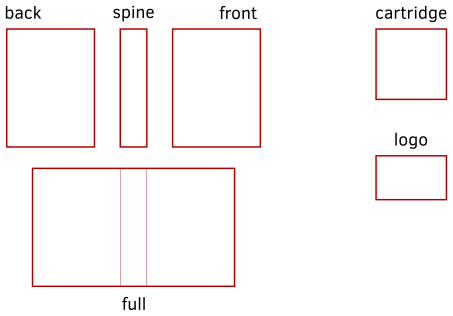
| Property | Description |
|---|---|
marquee | A wide (often over 3:1) artwork on the top of arcade machines |
bezel | Decoration around a game's screen on an arcade machine or emulator |
panel | Control panel of the arcade machine |
cabinetLeft | Left side of the arcade machine |
cabinetRight | Right side of the arcade machine |
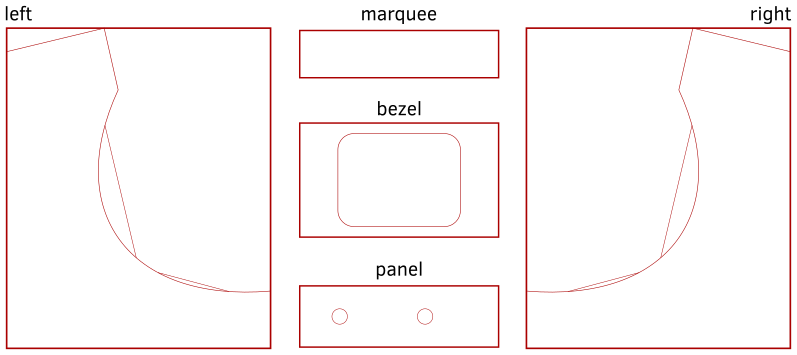
| Property | Description |
|---|---|
tile | A square-sized image (not the desktop icon) |
banner | An image in 16:9 aspect ratio |
steam | Steam grid icon, 460:215 ratio (most often 460x215, some people use 920x430) |
poster | Advertisement poster, usually with 2:3 aspect ratio (in general a portrait-aligned image) |
background | A background image, eg. artwork or selected screenshot |
music | Background music |
screenshot | A screenshot from the game |
titlescreen | A screenshot of the game's title screen or main menu |
video | A gameplay video or advertisement movie |
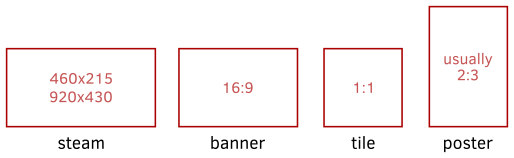
Multiple assets are also supported for all asset types. For each of the fields above, there is also a field with the suffix List under the asset object (eg. boxFront -> boxFrontList). These are arrays of strings, and as such are usable as eg. model sources. Like the single-value fields, they can also be empty (ie. empty arrays).
Tip
In fact, the single-value variants just return the first value from their array variant, if there is anything in them, or an empty string if they are empty.
Keys
Controls configuration can be queried using the api.keys object, with the functions and members below. For each UI functionality (eg. "accept"), you can check whether a particular key/button is registered to that event, or get all of the registered keys as an array.
| Purpose | Check function | Array |
|---|---|---|
| accept/select | isAccept(keyevent) | accept |
| cancel/back | isCancel(keyevent) | cancel |
| details | isDetails(keyevent) | details |
| filters | isFilters(keyevent) | filters |
| next page | isNextPage(keyevent) | nextPage |
| previous page | isPrevPage(keyevent) | prevPage |
| page up | isPageUp(keyevent) | pageUp |
| page down | isPageDown(keyevent) | pageDown |
In themes, you typically handle keyboard and gamepad key presses/releases using Keys.onPressed and Keys.onReleased (see the Qt documentation). The event object you receive there can be used as the parameter for the functions above. As for the key list querying, the returned array contains simple objects that have key and modifiers fields, like the real QML KeyEvent object (but nothing else).
Example:
Keys.onPressed: {
if (api.keys.isAccept(event)) {
event.accepted = true;
// do something
}
}
Warning
For regular navigation (ie. up/down/left/right), the QML KeyNavigation can be used (documentation here). Navigation keys (arrows/dpad/left stick) cannot be changed at the moment.
Memory
Themes often want to remember data like custom options or the index of the last launched game or collection. To store the settings belonging to your theme, you can use api.memory. This is an object that contains key-value pairs (like a Map), and can be modified using the following methods:
| Method | Description |
|---|---|
set(key, value) | Sets the value belonging to key. If key already exists, its value will be overwritten. |
get(key) | Returns the value belonging to key, if there is any, otherwise returns undefined. |
has(key) | Returns true if key is set (has value), otherwise returns false. |
unset(key) | Removes key and its value. |
key must be a string in all methods above, while value can be any JSON-compatible JavaScript type.
Good places to use api.memory for example is when your theme loads (Component.onCompleted), unloads (Component.onDestruction) or the user starts a game. For example:
ListView {
id: mygamelist
model: api.allGames
delegate: Rectangle {
MouseArea {
anchors.fill: parent
onClicked: launchGame(modelData)
}
}
}
Component.onCompleted: {
mygamelist.currentIndex = api.memory.get('gameIndex') || 0;
}
function launchGame(game) {
api.memory.set('gameIndex', mygamelist.currentIndex);
game.launch();
}
Device
Some themes might want to display information about the real world, like current time or battery status. The api.device object provides some fields for that. However, as Pegasus is available for a number of various devices, note that not all features may be available on all platforms.
| Property | Description |
|---|---|
batteryCharging | A boolean (true/false) value, telling whether the device is currently charging its battery. If there's no battery, or the device doesn't support this property, the value will be false. |
batteryPercent | The percentage of battery life left, as a fractional value between 0.0 (0%) and 1.0 (100%). If there's no battery, or the device doesn't support this property, the value will be NaN (not-a-number). You can use isNaN to check this. |
batterySeconds | The remaining battery time, in seconds. If the device is charging, there's no battery, or the device doesn't support this property, the value will be 0 or negative. |
Battery update rate
Battery information is updated in a slow rate, to reduce power consumption. Your theme should probably not depend on the values, but you can use them for informational purposes.
Time
For date and time you can use the the regular JavaScript features, like Date. There's also the QML date type for storing them as QML properties.
Theme utilities
Item models
Item models are list of objects that support custom sorting and filtering, and can be used as the model property of QML Views (eg. ListView or PathView). See the Qt documentation for more details. For convenience, the modelData role is also provided for all item models mentioned in this documentation.
Sometimes you may want to access the items of an item model manually, in which case you can use the following members:
| Field | Description |
|---|---|
count | Returns the number of items in the model (eg. api.allGames.count). |
get(index) | Returns a single item from the model located at index (eg. api.allGames.get(5)). If index is not inside the model, null is returned. |
toVarArray() | Returns a new array, containing the items of the model, in the same order. |
Sorting and filtering
Item models can be sorted and filtered using SortFilterProxyModel. Please see the samples in the linked documentation for usage tips. The list of all available sorters and filters can be found here.
For example, to get the list of all games ordered by play time, you could write a code similar to this:
import SortFilterProxyModel 0.2
...
SortFilterProxyModel {
id: mysorter
sourceModel: api.allGames
sorters: RoleSorter { roleName: "playTime" }
}
ListView {
model: mysorter
...
}
Fonts
Pegasus comes with a sans-serif and a sans-serif condensed font face, which are used in the main menu. If you want to use the same font families in your theme, you can access them using a global QML object called global.fonts. This has the following properties:
| Property | Description |
|---|---|
sans | The font family name of the sans-serif font |
condensed | The font family name of the sans-serif condensed font |
You can use them as the value for font.family members of Text items, eg. font.family: global.fonts.sans.
The default fonts currently in use are Roboto and Roboto Condensed.