Building Pegasus
Pegasus is a cross-platform native application written in C++ and built mainly on top of the Qt libraries. Manually building has the following requirements:
- C++11-supporting compiler (eg. G++ 4.9 or Visual Studio 2017)
- Qt 5.15 or later, with the following modules:
- QML module
- Qt Quick 2 module
- Multimedia module
- Svg module
- Gamepad module, optional1
- SDL 2.0.4 or later, optional1
- Git, optional2
- CMake 3.16 or later, optional3
Info
- You can use either Qt or SDL2 for gamepad handling. SDL2 has better compatibility, but may not be readily available on as many platforms as Qt.
- If available, Git will be used to determine the version number shown in the program.
- You can either build with QMake or CMake. When building with CMake, at least Qt 5.15 is required.
To install Qt, you can follow the guide on this page.
To install SDL2, you can use your platform's package manager or you can download the library directly from its official site.
To install Git, use your platform's package manager, or the official installer, and make sure it's available in your PATH.
To install CMake, use your platform's package manager, or the official release, and make sure it's available in your PATH.
Get the source code
You can find the sources at https://github.com/mmatyas/pegasus-frontend. Download it using your favorite Git client, or as a zip file from the webpage.
If you are using the command line, make sure you also get the submodules:
git clone --recursive https://github.com/mmatyas/pegasus-frontend
In case you forgot, you can do it after clone too:
git submodule update --init
Build
Pegasus is a Qt project. Qt provides a graphical IDE, called Qt Creator, which you can use building such projects, or you can call Qt's qmake tool directly from the command line.
Alternatively, if you have Qt 5.15 or later, you can also use CMake, of which at least version 3.16 is required. You can find the official CMake releases here.
Using Qt Creator
- Open Qt Creator and open the project file (
pegasus.pro) - Qt Creator will ask you which Qt setup ("kit") you want to use (in case you've installed multiple versions), and where you want to place the generated build files. If everything's OK, click Configure Project.
- (optional) Change the configuration (see below)
In the bottom left corner, on the sidebar of Qt Creator, you can find 4 buttons:
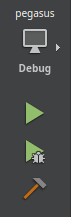
- with the button that looks like a desktop monitor, you can change the build type (optimized Release build or development-friendly but slower Debug build)
- the green arrow will build and run the program
- the green arrow with a bug will also open several debug toolbars
- the hammer will build the project but won't start the application
Change the build type to Release, and press the green arrow to build and run the project.
Using qmake
- Create a build directory somewhere, and step into it
- Call
qmakelike this:/path/to/qmake path/to/pegasus [options].- If you have multiple Qt versions installed, make sure you call the right
qmake.
If you've installed using the official release from the Qt site, you can find it in[qt-installdir]/Qt5/[version]/gcc_64/bin. You can add it to yourPATHif you want, but it's not necessary. - You can also change some configuration options, which you can find below.
- If you have multiple Qt versions installed, make sure you call the right
- Call
make - (optional) Call
make checkto run tests. - (optional) Call
make install
Using CMake
This section assumes you have some experience with CMake, as you can build Pegasus just like any other CMake project:
- Create a build directory somewhere, and step into it
- Call
cmakelike this:/path/to/cmake path/to/pegasus [options], or use the CMake GUI for configuration; you can find the details below - Call your build tool (eg.
make) to build the project - (optional) Call
ctestto run tests - (optional) Call the
install/striptarget of your build tool for deployment
Configuration options
Using qmake
For qmake, the Qt configuration tool, you can change build parameters by appending KEY=VALUE pairs to its command line call. If you're using Qt Creator, you can find these settings on the Projects -> Build settings tab, where you can modify the Additional arguments option (see here).
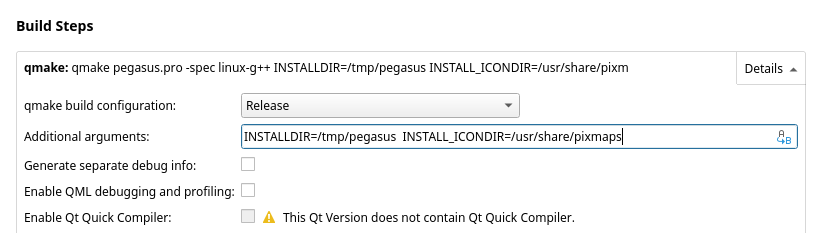
The following parameters are supported:
| Option | Description |
|---|---|
SDL_LIBS | A space-separated list of linker flags (ie. -l and -L) for linking SDL (but you should not link to SDL2main) |
SDL_INCLUDES | A space-separated list of include directories for SDL; one of them must contain the file SDL.h |
USE_SDL_GAMEPAD | By default, the build will use Qt's built-in gamepad support; to improve compatibility, you can use SDL2 instead, by setting this to 1 (default: OFF) |
USE_SDL_POWER | Except on Android, by default Pegasus has no information about the battery satatus of the device; setting this to 1 will enable an SDL-based implementation (default: OFF) |
ENABLE_APNG | Enable support for animated PNG files; this requires a Qt version that was built with an APNG-patched libpng (default: OFF) |
If SDL_LIBS and SDL_INCLUDES are both empty, but an SDL-option is enabled (eg. USE_SDL_GAMEPAD), then pkg-config will be used to find it, on platforms where it is available. Note that only the gamepad module is used from SDL, so if you're building it on your own, you can turn off many of its features during configuration. You should not link to SDL2main.
Deployment
Some platforms optionally support installing and deploying builds. In practice, this means preparing the final executable and copying it to a particular location. The behaviour can be controlled through the following parameters:
| Option | Description |
|---|---|
INSTALLDIR | The general installation directory used by make install. Defaults to /opt/pegasus-frontend on Linux, /usr/local/pegasus-frontend on Mac and C:\pegasus-frontend on Windows. |
INSTALL_BINDIR | The installation directory of the executable. Defaults to INSTALLDIR. On most distros /usr/bin is a good value. |
INSTALL_DOCDIR | If set, make install will copy the license and readme files there. On most distros /usr/share/doc/pegasus-frontend is a good value. |
INSTALL_DESKTOPDIR | Linux only. If set, make install will create an XDG desktop file there (making Pegasus appear in the main menu). Unset by default, on most distros /usr/share/applications is a good value. |
INSTALL_ICONDIR | Linux only. If set, make install will create an XDG icon file there (making Pegasus have an icon on the tray and the menu). Unset by default, on most distros /usr/share/pixmaps or /usr/share/icons/hicolor is a good value. |
INSTALL_APPSTREAMDIR | Linux only. If set, make install will create an AppStream XML entry there (making Pegasus appear in certain app store applications). Unset by default, on most distros /app/share/metainfo is a good value. |
Example
qmake path/to/sources \
USE_SDL_GAMEPAD=1 \
SDL_LIBS="-L/path/to/sdl/lib/ -lSDL2 -Wl,--no-undefined" \
SDL_INCLUDES=/path/to/sdl/include/SDL2/
INSTALL_BINDIR=/usr/bin \
INSTALL_DOCDIR=/usr/share/doc/pegasus-frontend \
INSTALL_ICONDIR=/usr/share/icons/hicolor \
INSTALL_DESKTOPDIR=/app/share/applications \
INSTALL_APPSTREAMDIR=/app/share/metainfo
Using CMake
For CMake, you can either use its GUI, or add -Dkey=value option to the command line call. In addition to the standard CMake parameters, the following Pegasus-specific options are supported:
| Option | Description |
|---|---|
PEGASUS_USE_SDL2_GAMEPAD | Use SDL2 for gamepad support (default: ON) |
PEGASUS_USE_SDL2_POWER | Use SDL2 for battery info support (default: ON) |
PEGASUS_ENABLE_APNG | Enable animated PNG support; this requires a Qt version that was built with an APNG-patched libpng (default: OFF) |
PEGASUS_STATIC_CXX | Link stdc++ statically (default: OFF) |
PEGASUS_ENABLE_LTO | Allow link-time optimizations, if the compiler supports this (but increasing build time) (default: ON) |
To explicitly tell where Qt and SDL is located, you can use CMAKE_PREFIX_PATH, which is a semicolon-separated list of search paths.
For deployment, the standard GNUInstallDirs module is used, ie. on Linux most paths should have a correct default value. You can use CMAKE_INSTALL_PREFIX to set the root deployment directory. If you wish to customize the paths, use the following parameters:
| Option | Description |
|---|---|
PEGASUS_INSTALLDIR | The general deployment directory |
PEGASUS_INSTALL_BINDIR | The deployment directory of the executable |
PEGASUS_INSTALL_DOCDIR | The deployment directory of the license and readme files |
PEGASUS_INSTALL_DESKTOPDIR | Linux only, the deployment directory of the XDG desktop file (making Pegasus appear in the main menu) |
PEGASUS_INSTALL_ICONDIR | Linux only, the deployment directory of the XDG icon file there (making Pegasus have an icon on the tray and the menu) |
PEGASUS_INSTALL_APPSTREAMDIR | Linux only, the deployment directory of the AppStream XML entry there (making Pegasus appear in certain app store applications) |
Example
cmake path/to/sources \
-DCMAKE_PREFIX_PATH="/opt/Qt5;/opt/SDL2" \
-DCMAKE_INSTALL_PREFIX=/usr/ \
-DPEGASUS_ENABLE_APNG=ON \
-DPEGASUS_ENABLE_LTO=OFF